원본 : blog.naver.com/credenda/222275030270
최근에 다시 안드로이드 앱 개발을 취미삼아 다시 시작하기로 하였습니다.
첫번째 환경 구성을 하려던 중에
노트북이 구형이라서 그런지
Android Studio 설치시 아래와 같은 에러가 발생하였습니다.
|
Android SDK is up to date. Running Intel® HAXM installer Failed to install Intel HAXM. For details, please check the installation log: "C:\Users\tae\AppData\Local\Temp\haxm_log.txt" Intel® HAXM installation failed. To install Intel® HAXM follow the instructions found at: https://software.intel.com/android/articles/installation-instructions-for-intel-hardware-accelerated-execution-manager-windows Installer log is located at C:\Users\tae\AppData\Local\Temp\haxm_log.txt Installer log contents: === Logging started: 2021-03-14 14:12:05 === This computer does not support Intel Virtualization Technology (VT-x) or it is being exclusively used by Hyper-V. HAXM cannot be installed. Please ensure Hyper-V is disabled in Windows Features, or refer to the Intel HAXM documentation for more information. |
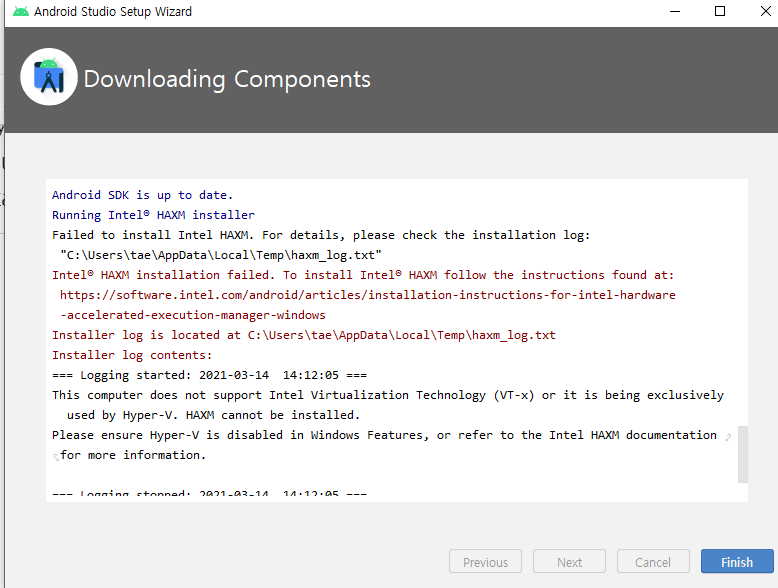
우리는 인생을 살면서
어떤일이 든지 항상 순조롭게 되지 않는 경우들을 마주하게 됩니다.
특히 처음 시도하는 일의 경우가 그렇습니다.
저도 개발자로서 일하다가 삽질을 안한지 6년차입니다.
다시 하려니 기억이 가물가물하네요~
다행이 우리에게는 검색엔진이 있습니다.
개발자는 역시 '구글'
검색을 하니까 답이 바로 나오네요
저와 같은 일을 겪은 사람은 이세상에 반드시 존재한다
'검색어: 안드로이드 스튜디오 This computer does not support Intel Virtualization Technology (VT-x) or it is being exclusively used by Hyper-V. HAXM cannot be installed. Please ensure Hyper-V is disabled in Windows Features, or refer to the Intel HAXM documentation for more information.'
대충 때려넣었습니다.
다행이 검색이 됩니다.
원본링크 :
https://codedragon.tistory.com/7747

Failed to update Intel HAXM - HAXM 설치시 에러
에러메시지 HAXM 설치시 에러 설치시 아래와 같이 에러가 나면 아래의 링크를 통해 해결합니다. Failed to update Intel HAXM Android SDK is up to date. Running Intel® HAXM installer Failed to update Intel..
codedragon.tistory.com
https://codedragon.tistory.com/7820

Hyper-V - uninstall(삭제하기)
Hyper-V - uninstall(삭제하기) Hyper-V 비활성화하기 Windows 키 + R >> appwiz.cpl 왼쪽 항목의 [Windows 기능 켜기/끄기] 클릭 [Hyper-V] 항목에 체크되어 져 있는 것을 체크 해제합니다. >> [확인] 버튼 클..
codedragon.tistory.com
https://codedragon.tistory.com/7793
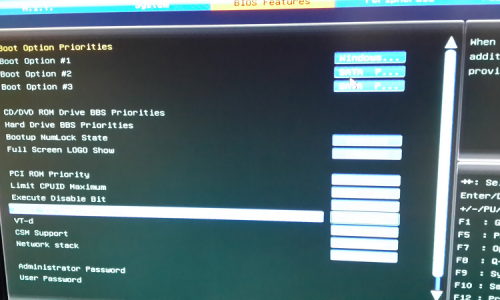
Intel Virtualization Technology/VT-D BIOS 설정
Intel Virtualization Technology/VT-D BIOS 설정 · PC 재부팅시 BIOS 모드로 들어갑니다. · 제조사 또는 BIOS 프로그램에 따라 메뉴가 다르므로 항목을 잘 살펴봅니다. · ..
codedragon.tistory.com
이정도만 참고한다면 문제없이 해결이 될것 같습니다.
바로 따라 했습니다.
문제 해결 방법
1.' Windows key + R'을 누른다음, 'appwiz.cpl' 입력하고 '확인' 버튼 클릭
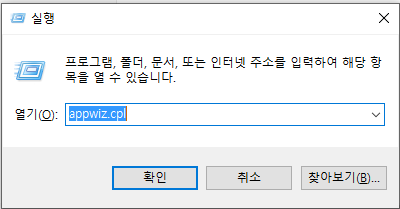
.
2. '프로그램 및 기능' 팝업 창이 활성화되고, 왼쪽 메뉴중에 'Windows 기능 켜기/끄기' 클릭하면,
'Windows 기능' 팝업창이 활성화된다.

3. 'Hyper-V'가 활성화되어 있는게 보이는데 이것을 '체크해제'를 해줘야 한다. '확인'버튼 클릭한다.
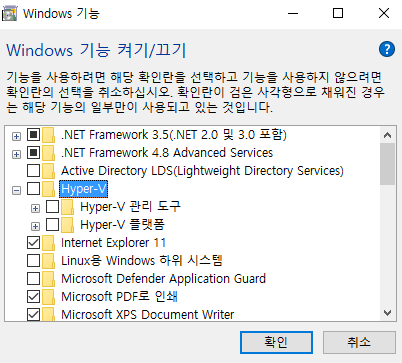
4. 그런다음 '다시 시작'을 합니다

'생산성도구' 카테고리의 다른 글
| 최고의 프로젝트 관리 도구 오픈소스 Top 5 (0) | 2023.02.08 |
|---|---|
| [생산성 도구] 노코드(No code) 로우코드(Low code) 오픈소스 플랫폼 18개 (0) | 2023.01.12 |
| [생산성도구] 아이디어 구성, 공유, 시각화, 빠른 도구 Walling이란? (0) | 2023.01.09 |
| [Mac, 맥] 맥에서 터미널 에러 zsh: command not found: vi, ls, clear (0) | 2023.01.05 |